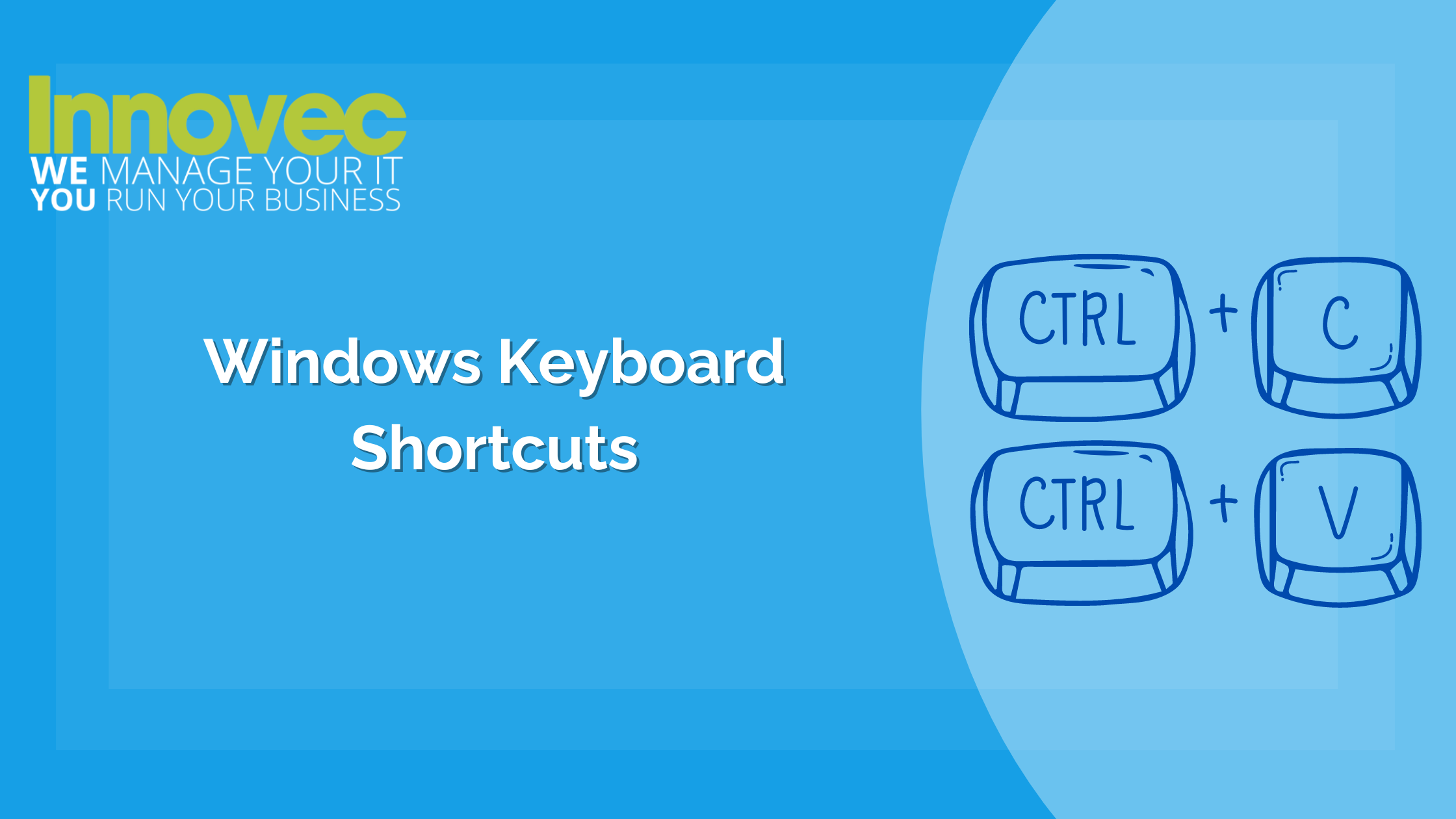
A Guide To Windows Keyboard Shortcuts
Did you know that windows has lots of quick and easy keyboard shortcuts to do certain tasks? We have gathered a few below that are easy to remember to illustrate what can be done with your keyboard that may make using windows easier. Follow these tips and you will be on course to mastering all versions of Windows.
Tip #1 – ALT – TAB
Alt-Tab lets you switch between your open windows to find a program or file you have open, which could be quite useful if you have lots of windows open on your taskbar. Alt- tab lets you quickly browse through by pressing the tab key whilst holding the alt key to move on to the next window.
There is also another more accurate method for this, you can press ctrl-alt-tab which will let you take your time to find what you are looking for just by pressing tab.
Tip #2 – WINDOWS KEY – L
Ever forgot to sign out of your PC at lunchtime at work, home or school and came back to a prank on your PC? There’s a quick way to avoid this embarrassing and frustrating situation. If you hold down the windows key and L together this will lock your user account on your pc, preventing anyone using your pc with your user account while you are not present, providing they don’t know your password. So just before you leave your desk, be sure to press Windows Key – L.
Tip #3 – WINDOWS KEY – D
Using Windows Key – D provides a quick way to minimize all open windows and just show the desktop. Useful if you want to find something on the desktop but have too many windows open. Pressing this combination again will open up all your windows again.
Tip #4 – WINDOWS KEY – M
This combination is very similar to the above Windows Key – D combination and minimizes all open applications, the difference between the two are that Windows Key – M is a non-return combination, meaning you can’t reopen your applications by pressing the combination again. Some applications won’t always be able to be minimized so this combination may not always work.
Tip #5 – WINDOWS KEY- PAUSE/BREAK
Ever needed to find out some important information for your computer like the PC Name? Amount of RAM installed or Domain or Workgroup you are joined to?
This is a component of windows that’s buried in the control panel which standard users may not be aware of. These pieces of information may be required by support teams to help find your PC on the network to allow the agent to connect to your machine to help resolve any issues. If you press the windows key – pause/break combination this will open the system information, or just system depending on what version of windows you have that will hold this information, and will be the quickest way to find this information.
CONCLUSION
These are just a few of the many keyboard shortcuts available with windows. Some are even different in every application, but the ones covered above will make using windows easier and even quicker.
Enjoyed this article? Get in touch and let us know!
